Why is the iPhone good for proofing?
Agencies work with applications like Adobe Photoshop for color editing, and QuarkXPress or Adobe InDesign for page layout, to produce final proof and print PDFs.
Using WebShare UB+ each step can be observed and monitored anytime or anywhere, using a web browser. The agencies' volumes containing customer data such as images, XPress or InDesign documents, and PDFs can be accessed via WebShare UB+ using an iPhone or any other Mac or Windows web browser. See the press release
HELIOS WebShare UB+ enables fast and secure real time remote file access via any web browser. Authorized users can easily use your file server wherever they are, without exposing the server to the Internet. Working with files remotely has never been easier.
High Security is provided by a two-tier server application. The WebShare Webserver handles the web user interface on a separate server to ensure that the main file server is not available on the Internet. The server file system security is enforced according to the user credentials.
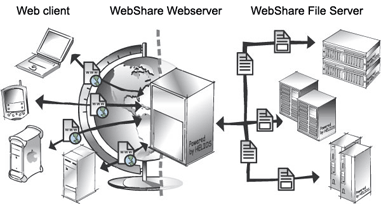
WebShare security provided by two-tier server application
Sharepoints
- WebShare sharepoints are shared directories
- Users and groups can be assigned to sharepoints, to have exclusive access
- Available options can be specified, e.g.: browse, preview, and file management actions
- Custom permission options (e.g. allow additional read, write, preview access)
- Automatic e-mail notification allows monitoring files being accessed, or server logins
- Additional customization via WebShare Perl Scripts
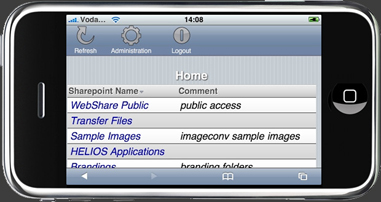
WebShare UB+ toolbar menu
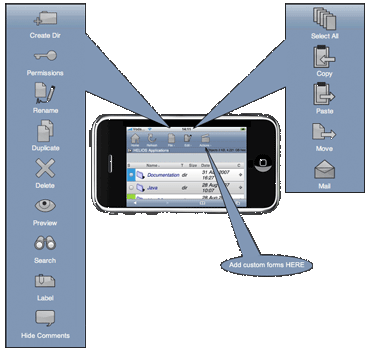
File proofing
- QuarkXPress and Adobe InDesign (Mac and Windows versions)
- PDF files including transparencies
- Many image formats (Photoshop, JPEG2000, PNG, TIFF, EPSF, JPEG, etc.)
- Multi-page and facing pages
- Zoom level 1, 2, 3, 4 (view pixel details, dpi or pixel based resolutions)
- File meta data (resolution, color space, ICC, file format)
- File rename, delete within previewing mode
display resolution)
Use the File menu to …
- manage files and directories – move, duplicate, rename, delete, and change permissions
- create directories
- change a job status (Label colors)
- add file comments
- server based file search
-
download / upload as automatic streaming ZIP archives
(Note: iPhone does not allow local storage; downloading and uploading actions are not available on iPhone)
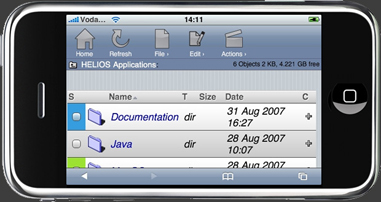
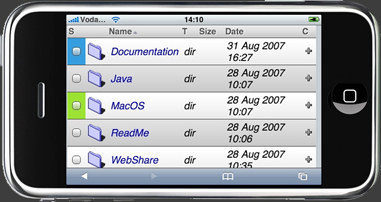
WebShare UB+ iPhone support
- Automatic detection of an iPhone device
- Automated host login and user preferences via URL parameters
- Optimized Toolbar (to fit on the iPhone screen, omit URL bar)
- Optimized viewable area
- Optimized menus limited to a single level
- No frames used in WebShare
- No pop-up windows in WebShare
- Resource optimized
Custom brandings support (GUI per client)
-
WebShare Brandings Folder
- All custom branding settings (icons, banners, backgrounds, CSS add-ons, etc.) are stored in the “Settings” volume
-
Easy GUI to manage custom brandings
- Body, banner, footer, backgrounds, fonts, toolbar, icons, colors
- Custom welcome picture and message
- Very easy, no programmer needed
-
Icon families included
- Different skin, color, and size
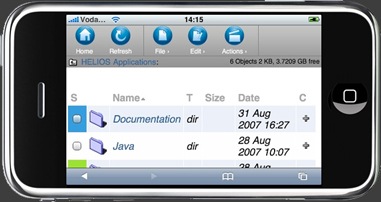
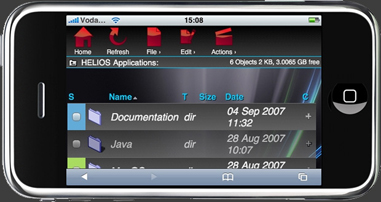
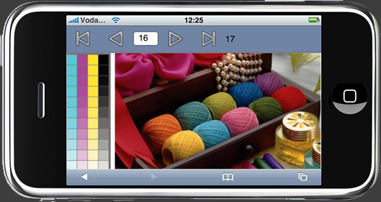
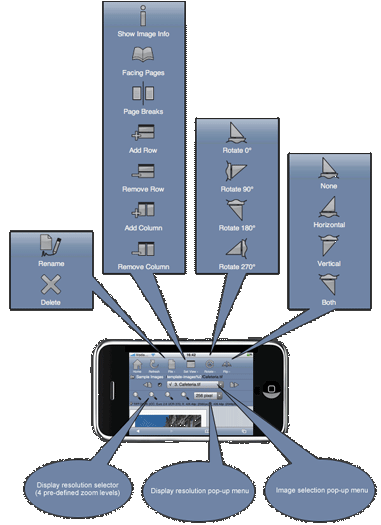

 Enterprise Server
Enterprise Server
 Developers / SDK
Developers / SDK
 Retail / Industrial
Retail / Industrial
 Newspapers / Publishers
Newspapers / Publishers
 Photographer / Studios
Photographer / Studios
 Ad Agencies / Premedia / Printers
Ad Agencies / Premedia / Printers
 Video & Entertainment
Video & Entertainment
 Cloud Collaboration
Cloud Collaboration
 HD Color
HD Color
 Image Processing
Image Processing
 Proofing
Proofing
 WebShare Connectivity
WebShare Connectivity
 Workflow Automation
Workflow Automation
 File Server
File Server
 Press Releases
Press Releases  Videos
Videos  Newsletters
Newsletters  Events
Events