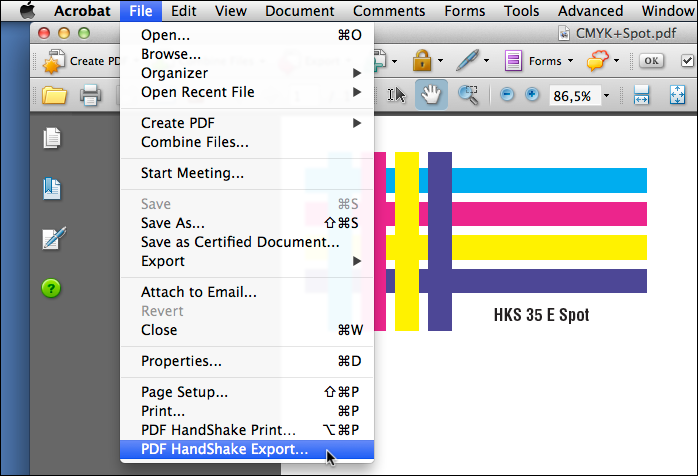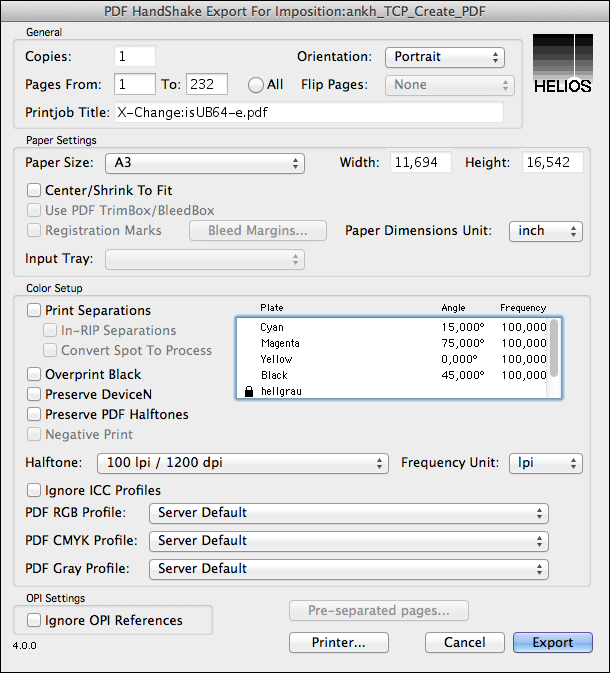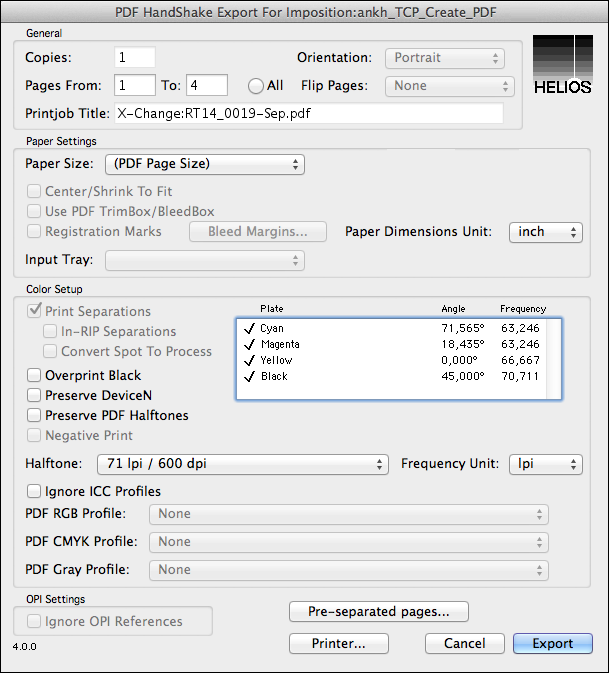10 Export for Imposition with ImageServer
“Export for Imposition” enables significantly faster utilization of PostScript imposition applications. It works by exporting the PDF document as a series of PostScript placeholder pages. E.g., a 48 page, 48 MB PDF file can be exported to a 70 kB PostScript file or 1 MB with thumbnail images. This exported file can be imposed and printed to the server orders of magnitude faster than otherwise possible. Once the imposed PostScript is printed to an ImageServer print queue, the original PDF pages are restored according to the imposition instructions.
The “Export for Imposition” feature is integrated into the “PDF HandShake” Acrobat plug-in for Mac, and it can also be used by “pdfprint” on the server. The imposition software output must be printed to an ImageServer printer queue in order to perform proper OPI replacement.
10.1 Export for Imposition in Acrobat
“Export for Imposition” can be used in Adobe Acrobat. It is done via
the separate PDF HandShake Export dialog, which is similar
to the one used for PDF HandShake Print.

-
Start your Acrobat application and open the
Export for Impositiondialog from theFilemenu as shown in Fig. 10.1.
Fig. 10.2 shows an example of the export dialog. Note that the
dialog – just like the PDF HandShake Print dialog – may
differ slightly, depending on whether or not your document is pre-separated.
Fig. 10.2 shows the dialog as it would
appear for a composite PDF document.
The options Flip Pages, Input Tray,
Registration Marks, Use PDF TrimBox/BleedBox,
and Negative Print are disabled because it makes
much more sense to set these options in the imposition software
later before the whole document is sent to the final output
device. Neither Offset nor Gap are available
for custom page sizes (Custom).
The Paper Size pop-up menu contains the entry (PDF Page Size).
This entry can be selected to make sure that the pages
in the exported PostScript file are exactly as large as the
PDF pages in the document. If you choose (PDF Page Size),
the Orientation and Center/Shrink To Fit options
(Fig. 10.3) are disabled.
For pre-separated files – as shown in Fig. 10.3
– Print Separations is switched on automatically.
In-RIP Separations and Convert Spot To Process
as well as color matching, are disabled.
This is equivalent to the settings in the PDF HandShake Print
dialog for pre-separated documents.
The button Pre-separated pages ... in the export dialog
opens a window that allows you to check the separation
plate information of all pages in your document.
10.2 Use the export option in “pdfprint”
The “pdfprint” command line program can also be used to export files instead of printing them:
pdfprint -E [... other options] <PdfFilename> <PSFilename>
If <PSFilename> is not specified, the export file will be sent
to “stdout”.
Some options are only available for printing but cannot be exported. If you specify one of these options by mistake, they will be ignored by “pdfprint”. This applies to the following parameters:
-o flip=-o negativeprint-o gap=-o offset=-o usetrimbox-o usebleedbox-I (Input Tray)-M (Registration Marks)
If you do not set the -p parameter,
the “PDF Page Size” will be applied by default. All pages in
the exported PostScript file will then be exactly as large as
the pages in the PDF document.
10.3 Features of the exported document
The PostScript files that are generated by “Export for Imposition” only contain references to the PDF document and to optionally selected ICC profiles. In your imposition software, you will at least see a black frame with the file name, page number, and plate name (for pre-separated files only) of the PDF page. If the PDF document contains thumbnail images (created in Acrobat), these are also included in the PostScript file.
When the PostScript file or the imposed print job is printed to an ImageServer print spooler, the original high-resolution pages are inserted. The PDF document and the optional profiles must reside in a HELIOS volume to be found by the OPI system. The usual OPI image search strategies apply.
10.4 Imposition software products
Until now, the following imposition software packages have been successfully tested with the PDF HandShake “Export for Imposition” feature:
Imation PressWise
INposition (for QuarkXPress)
ScenicSoft Preps
Farrukh Imposition Publisher
Heidelberger Signa
STRIP IT
ULTIMATE IMPOSTRIP (with Adobe DSC settings)