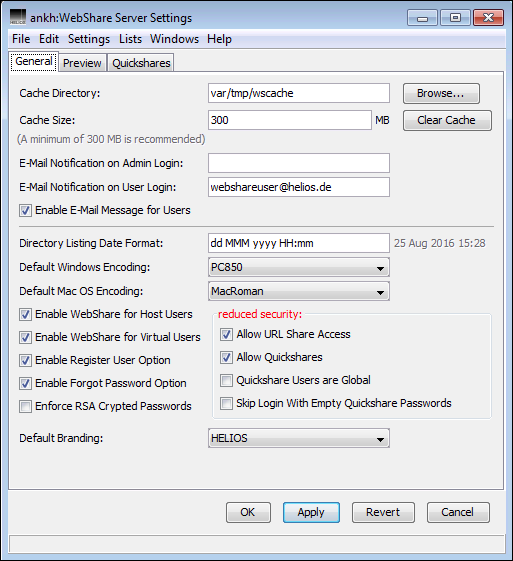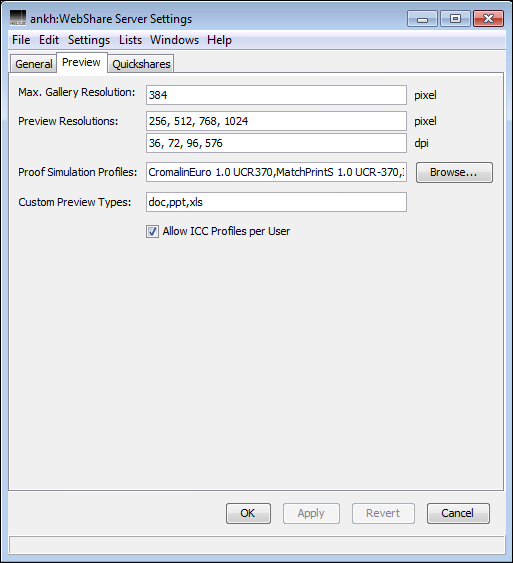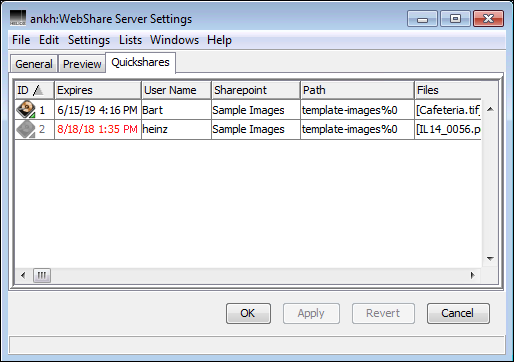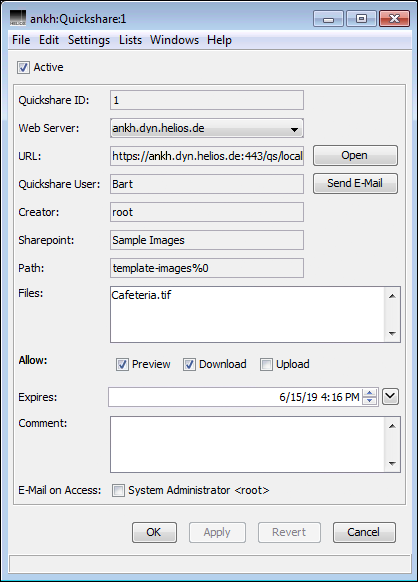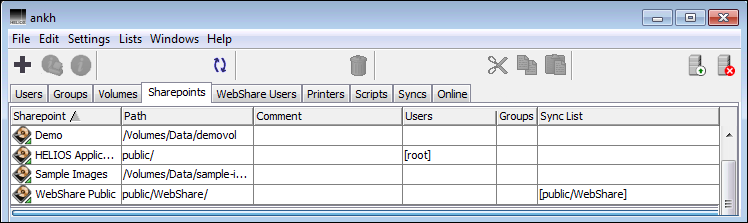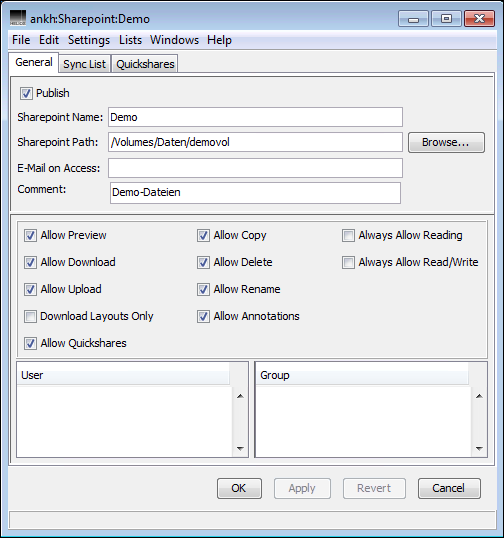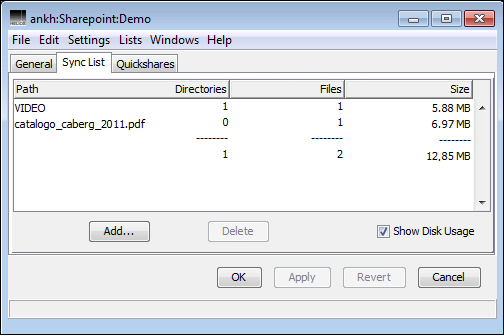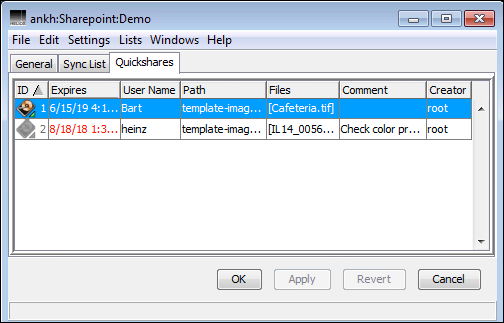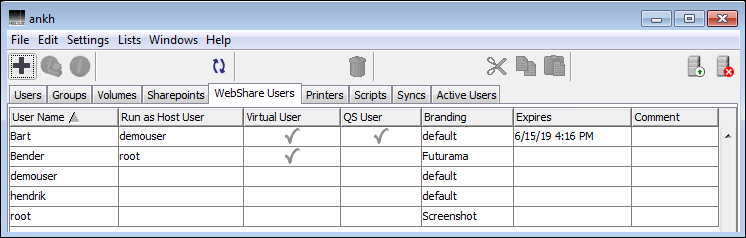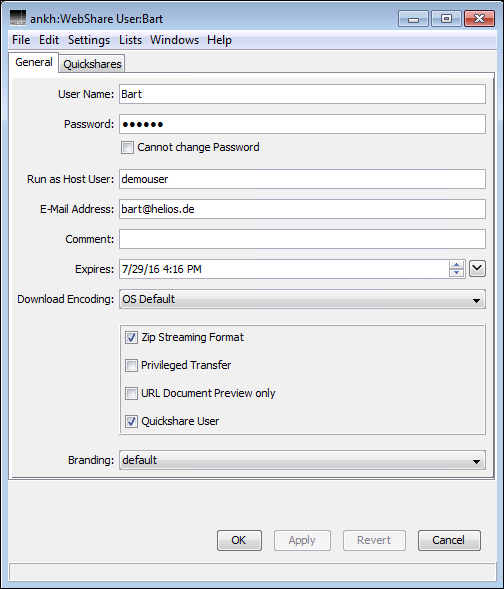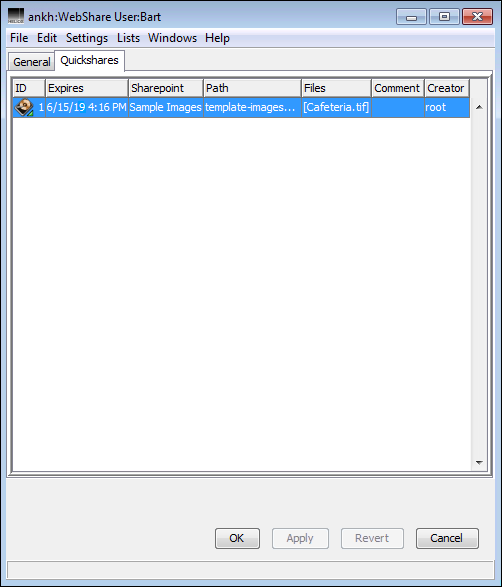5 HELIOS Admin
In addition to the web-based administration (see previous chapter 4 “Administration”), WebShare users and sharepoints can be configured and administered from within HELIOS Admin. This administration service is comprised of two components, the HELIOS Admin server and the HELIOS Admin client.
The HELIOS Admin client is a convenient tool that allows configuring users, groups, volumes and sharepoints, printer queues, etc., and which is supported for various client platforms, due to its Java heritage. For details see the chapter “HELIOS Admin” in the HELIOS Base manual.
In this manual we focus on the WebShare related usage of HELIOS Admin, such as configuring WebShare users and sharepoints.
5.1 General remarks
This chapter describes the use of the application HELIOS Admin to perform WebShare related configuration from any workstation in a convenient and secure way.
In order to use HELIOS Admin, the HELIOS Admin server must already be running on the host you want to configure. The HELIOS Service Controller is configured to start this service automatically when the system is booted.
Other chapters in this manual describe how administrative work, which is required to configure and maintain the WebShare system, can be done directly on the host, e.g. by using “prefvalue” (see “HELIOS utility programs” in the HELIOS Base manual). However, most of these tasks can be carried out much easier using HELIOS Admin from one of the workstations.
HELIOS Admin offers a high degree of convenience to the system administrator. The application allows the host configuration to be represented graphically with lists and windows.
HELIOS Admin accesses and modifies the “Preferences” configuration file. HELIOS Admin and the HELIOS Admin server have built-in safety checks to avoid conflicting or invalid configuration settings.
HELIOS Admin has the additional advantage that almost all changes are immediately effective, without having to restart the affected service.
5.2 WebShare Server Settings
The General tab (Fig. 5.1)
provides the same general options and preferences that are available in
the web-based administration (Fig. 4.3 in
4.1 “Server Preferences”), where they are described.
Likewise, preview-related options and preferences in the Preview tab
(Fig. 5.2) are also available
in the web-based administration (Fig. 4.3).
See 4.1 “Server Preferences” for a description.
The Quickshares tab (Fig. 5.3)
lists all Quickshares that are defined on this server. This information
is the same that is available in the lower part of the web-based
administration window (Fig. 4.4).
A double-click on an entry opens the “Quickshare:<#>” window (Fig. 5.4). In this window, certain Quickshare information can be modified:
The checkboxes
Active,Preview,Download,Upload,E-mail on accessThe selection
Web ServerThe entry fields
Expires,Comment
All other fields cannot be changed but their content can be selected and copied to paste into another application, e.g. to send the URL to the e-mail address of the Quickshare user. The options are described in 4.2 “Quickshare Administration”.
5.3 Sharepoints
The Sharepoints tab shows all HELIOS WebShare sharepoints
on the host (Fig. 5.5). The HELIOS Admin server
automatically creates this list by inspecting sharepoint-related entries in
the “Preferences” file (see 8.5.2 “Sharepoint preference keys”).

-
Choose the
Sharepointstab. If it is not available, activate it in theListsmenu.

-
To open an entry, highlight a sharepoint name in the list and go to
File > Open, or just double-click on the entry or press the RETURN key.
- Note:
-
For space reasons, the “Sync List” column is only displayed if at least one sync list is specified.
The WebShare sharepoint administration window (Fig. 5.6) in HELIOS Admin provides the same features and options that are already known from the web-based administration described in 4.5 “Sharepoint Administration” (compare Fig. 4.6).
Switching to the Sync List tab (Fig. 5.7),
you may define files or folders in the present sharepoint that should be
synchronized with a mobile device via the HELIOS Document Hub solution.
See a description of the sync list feature in Sync list
(compare Fig. 4.7).
By default, the Show Disk Usage checkbox is not activated.
If checked, three additional columns become available: “Directories”,
“Files”, and “Size” of the synchronized files.
- Note:
-
Activating the
Show Disk Usagecheckbox may slow down server performance due to the enumeration of directory trees.
The Quickshares tab Fig. 5.8
lists all Quickshares within the selected sharepoint. It contains important
parts of the information that is also available in the WebShare “Quickshare
Administration” window (compare Fig. 4.4 in
4.2 “Quickshare Administration”).

-
To open an entry, highlight a Quickshare in the list and go to
File > Open, or just double-click on the entry or press RETURN.
5.4 WebShare Users
The WebShare Users tab shows all HELIOS WebShare users
on the host (Fig. 5.9). The HELIOS Admin server
automatically creates this list by inspecting the “webshare.passwd” file
(see 8.1 “User configuration file”).

-
Choose the
WebShare Userstab. If it is not available, activate it in theListsmenu.

-
To open an entry, highlight a user name in the list and go to
File > Open, or just double-click on the entry or press RETURN.
The WebShare user administration window (Fig. 5.10) in HELIOS Admin provides the same features and options that are already known from the web-based administration described in 4.3 “User Administration” (compare Fig. 4.5).
If one or more Quickshares have been assigned to a WebShare user, the
additional Quickshares tab becomes available
(Fig. 5.11). See a description of
the Quickshares feature in 4.2 “Quickshare Administration” (compare Fig. 4.4).
5.5 WebShare log file
The WebShare log file contains all details for several WebShare actions, such as login, preview, add files, delete files, etc.
The exact WebShare status codes are detailed in C “Technical notes”.

-
Select
WebShare Log Filesfrom theListsmenu and specify the desired day.

-
Choose
Save as...from theFilemenu to save the WebShare log file as a text file.
- Note:
-
If the filter option is active (see “Filtering log entries” in the HELIOS Base manual section below), only the filtered part of the WebShare log file is saved.
You can then read this information into a word processor for further use. HELIOS Admin gets its information from the files “HELIOSDIR/var/adm/webshare.acct” (data of “Today”) to “HELIOSDIR/var/adm/webshare.acct.6” (“7 Days Ago”). See C “Technical notes” for more information.