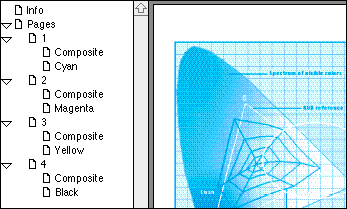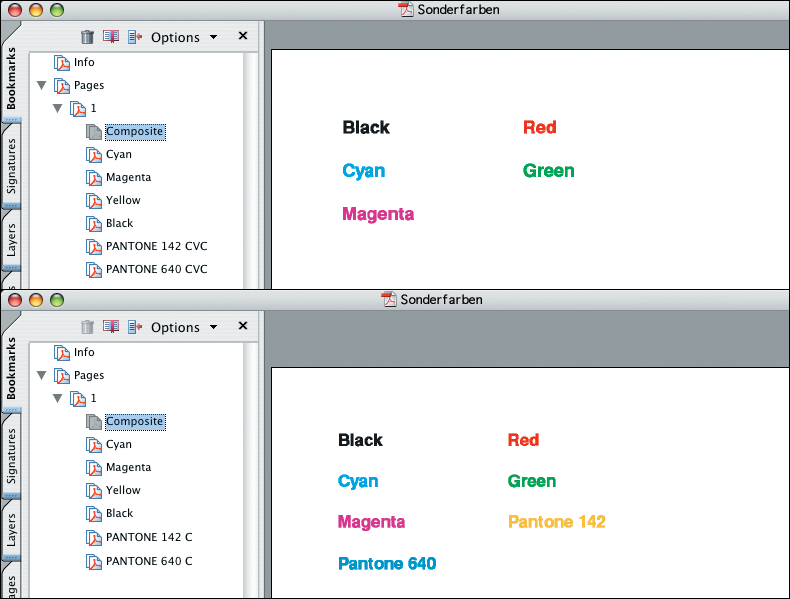A How applications cooperate with PrintPreview
A.1 Printing composite/separations
Note that for preview generation, PrintPreview must rely on the data that comes from the application you have used for printing. Sometimes, if you print e.g. separations, it may happen that the application sends correct data for the separation plates, but insufficient information for the calculation of a composite preview; the composite preview in the preview file may be corrupt then. The other way round – in case you print composite – some applications send insufficient data for the calculation of separation plates, meaning that the separations in the preview files will not be identical to the separations you would have got if you had printed separations. Two examples are shown below.
In the example (Fig. A.1), we printed separations from FreeHand 8. The separation plates (cyan, magenta, yellow, and black) in the preview file are correct but a composite preview is missing. Instead, the file contains four “Composite” pages which are identical to the separations, but tinted cyan, magenta, yellow, and black.
PDF HandShake perfectly cooperates with PrintPreview. So printing a PDF file using our Acrobat plug-in (or “pdfprint”) will always produce reliable results on a preview queue.
A.2 Proof printing files with spot colors
Most applications allow you to define colors and apply them to text elements or borders. In case you define spot colors, e.g. HKS, TRUMATCH or PANTONE colors, this may cause incomplete previews. Note that the problem will not occur if you place EPSF files with spot colors.
When printing separations, some applications do not send any process color information for the spot colors that are contained in the document. Thus, PrintPreview cannot calculate the composite preview of the print jobs. The separation plates in the preview files will be correct, but the spot colors will be missing on the “Composite” pages. An example is given in the file “Sonderfarben” in Fig. A.2.
Of course, the composite preview will always be complete if you print composite from your application.
First of all, we should say that among all applications we have tested, the problem only occurred with QuarkXPress and FrameMaker. Nevertheless, the workaround can be used for any other application as well.
The solution is: Rename the spot colors you have defined. We have implemented in PrintPreview additional color tables that can be used for the creation of a composite preview. They are activated whenever the spot color names comply with PrintPreview’s naming conventions.
Now, spot colors that are named according to these conventions will always be included in the composite preview. An example is given in Fig. A.2, where the color names PANTONE 142 CVC and PANTONE 640 CVC have been replaced by PANTONE 142 C and PANTONE 640 C. The composite preview of the file is complete.
Make use of the HELIOS spot color editor, which allows you to assign a spot color a unique name which is recognized by ImageServer and PrintPreview. The spot color editor is described in the ImageServer manual.
The PrintPreview naming conventions are shown in the table below. To guarantee correct composite previews, make sure that your spot color names correspond to the notations listed in the left column of the table.
| Supported names (Examples) |
Unsupported names (Examples) |
|---|---|
| ANPA 753-0 AdPro | ANPA 753-0 D |
| DIC 57p, DIC 585S DIC 91p*, DIC 595S* |
Any other notation for DIC colors |
| FOCOLTONE 1148 | Any other notation for FOCOLTONE colors |
| HKS 43 E HKS 22 K HKS 65 N HKS 51 Z |
Any other notation for HKS colors |
| Pantone Process coated: PANTONE DS 332-8 C |
PANTONE 332-8 C |
| Pantone Process uncoated: PANTONE DS 3-1 U |
PANTONE DS 3-1 UCV |
| Pantone Solid coated: PANTONE 103 C |
PANTONE 103 CVC |
| Pantone Solid uncoated: PANTONE 103 U |
PANTONE 103 CVU |
| Pantone Solid matte: PANTONE 1405 M |
PANTONE 14-05 M |
| Pantone Solid to Process coated: PANTONE 158 PC |
PANTONE 158 CVP |
| Pantone Color Bridge CMYK PC: PANTONE 812 PC |
PANTONE 812 P |
| Pantone Color Bridge CMYK UP: PANTONE 3995 UP |
PANTONE 39-95UP |
| Pantone metallic coated: PANTONE 8021 C |
PANT-ONE 8021 C |
| Pantone postal coated: PANTONE 9340 C |
PANTOMIME 3940 C |
| Pantone postal uncoated: PANTONE 9083 U |
9083 U |
| TOYO 0257pc, TOYO 1050* TOYO 0085pc* CF 10013 CF 11050* CF Millennium Black** |
Any other notation for TOYO colors |
| TRUMATCH 26-b2 | Any other notation for TRUMATCH colors |
A.3 The spot color editor
HELIOS Admin features a spot color editor which enables the user to define a preview color for a custom spot color name. This allows PrintPreview to include spot color objects in the composite preview, e.g. when working with pre-separated PDF documents. The spot color editor is described in the ImageServer manual.
A.4 Using in-RIP separation with PrintPreview
When printing in-RIP separations, each spot color which is
used in the print job would normally have its own plate. To
specify which spot colors should be transformed into
process colors, HELIOS Admin allows initializing a preview
queue (Edit Initialization button in HELIOS
Admin). By use of the following examples you may induce
print jobs from applications which are not capable of printing
in-RIP to output in-RIP separations. However, applications
which output in-RIP separations will not need such
initialization and overwrite it. In addition, you can also define
the output color space.
A.4.1 Example initializations
- CMYK + (HKS 12 E):
<< /ProcessColorModel /DeviceCMYK /Separations true /SeparationColorNames [(HKS 12 E)] /SeparationOrder [/Cyan /Magenta /Yellow /Black (HKS 12 E)] >> setpagedevice
- RGB + HKS 12 E + HKS 36 Z:
<< /ProcessColorModel /DeviceRGB /Separations true /SeparationColorNames [(HKS 12 E) (HKS 36 Z)] /SeparationOrder [/Red /Green /Blue (HKS 12 E) (HKS 36 Z)] >> setpagedevice
- Gray + HKS 12 E (Swapped output order):
<< /ProcessColorModel /DeviceGray /Separations true /SeparationColorNames [(HKS 12 E)] /SeparationOrder [(HKS 12 E) /Gray] >> setpagedevice
- CMY (without “K”=black):
<< /ProcessColorModel /DeviceCMYK /Separations true /SeparationColorNames [] /SeparationOrder [/Cyan /Magenta /Yellow] >> setpagedevice
- CMYK + defined (but not printed) spot color:
<< /ProcessColorModel /DeviceCMYK /Separations true /SeparationColorNames [(HKS 12 E)] /SeparationOrder [/Cyan /Magenta /Yellow /Black] >> setpagedevice
The setpagedevice (PostScript) command defines the output
of the rendering device. The attribute “Separations” determines,
whether the output is composite or separations.
Possible values are TRUE and FALSE. The following atttributes
are only considered, if the attribute and the preference
inripseparations (see 5 “Preferences”) are set to TRUE.
/ProcessColorModel defines the color space. Possible values
are /DeviceGray, /DeviceRGB and /DeviceCMYK.
/SeparationColorNames defines the spot colors which are
supported by the rendering device. The rendering device
decides on the basis of this list, whether spot colors are
output on their own plate or transformed into the alternative
process color space.
/SeparationOrder defines, which color components are
output in what order by the rendering device.
The printer initialization via the Edit initialization button
in HELIOS Admin only has an effect, if the attributes are
not overwritten in the (PostScript) job by another setpagedevice
command. This is the case e.g. if you print a document
from InDesign, with the setting In-RIP Separations.
- Example
- (InDesign CS):
A document that contains a spot color, e.g. HKS 12 E, is created in InDesign CS. Then the following initialization is added to the used
Print Previewprinter queue in HELIOS Admin:<< /ProcessColorModel /DeviceRGB /Separations true /SeparationColorNames [(HKS 12 E)] /SeparationOrder [/Red /Green /Blue (HKS 12 E)] >> setpagedevice
In-RIP Separations must be enabled in the InDesign print dialog “Output” settings.

-
Print the document (
File > Print...) using the following settings (“Output” section):
Printer: <PrintPreview Queue> Color: Composite CMYK
In the case of Color: Composite CMYK the print job contains
no further setpagedevice, which overrides the above
mentioned attributes.
The result is the four separations Red, Green, Blue and HKS 12 E.