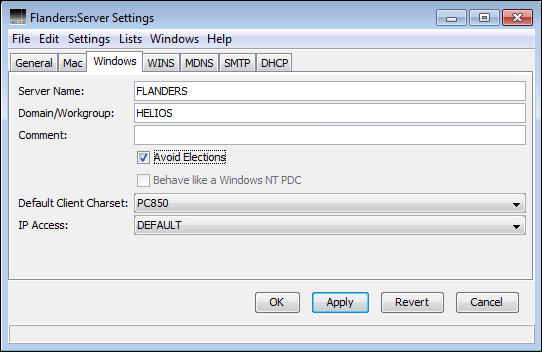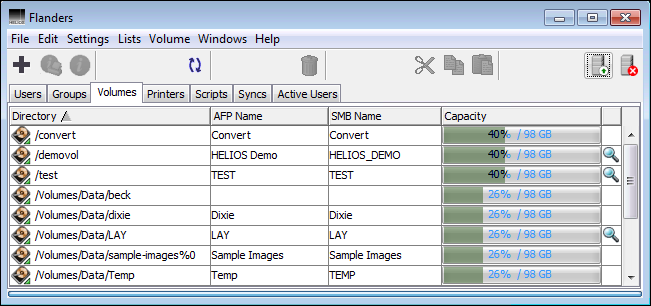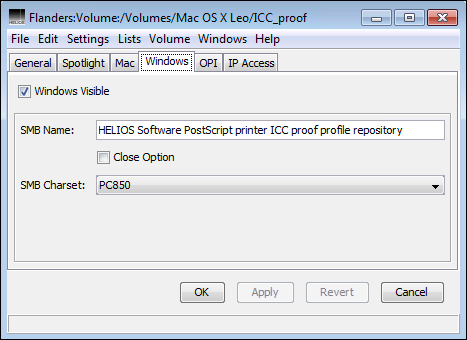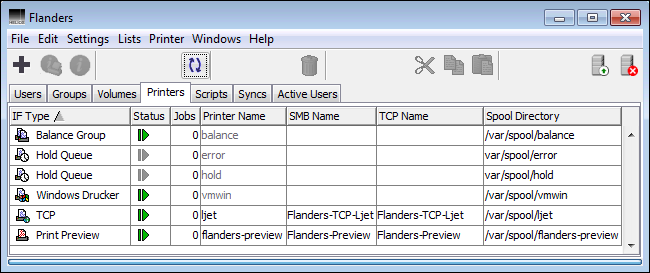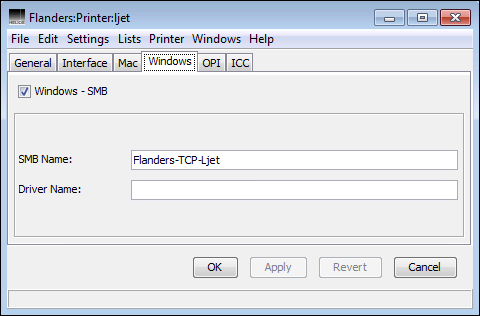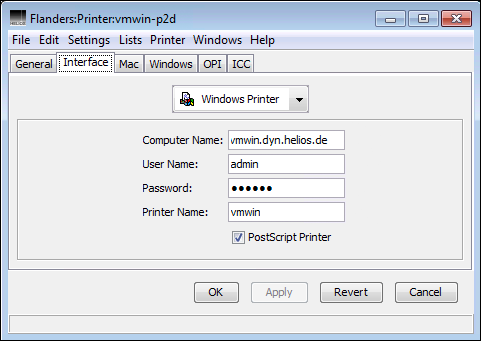3 HELIOS Admin
This cross-platform administration service is comprised of two components, the HELIOS Admin server and the HELIOS Admin client.
The HELIOS Admin client is a convenient tool that allows configuring users, groups, volumes, printer queues, etc., and which supports, due to its Java heritage, various client platforms. For details see the chapter “HELIOS Admin” in the HELIOS Base manual.
- Note:
-
By default, Java is not installed on current Windows workstations. In order to run HELIOS Admin, a 64-bit Java must be installed on the client system.
3.1 General remarks
This chapter describes the use of the application HELIOS Admin to perform PCShare related configuration, such as SMB volume settings, Windows printer settings, etc. from any workstation in a convenient and secure way.
In order to use HELIOS Admin, the HELIOS Admin server must already be running on the host you wish to configure. The HELIOS Service Controller is configured to start this server automatically when the system is booted.
Other chapters in this manual describe how administrative work, which is required to configure and maintain the PCShare system, can be carried out directly on the host, e.g. by using “prefvalue” (see “HELIOS utility programs” in the HELIOS Base manual). Most of these tasks can be carried out much easier using HELIOS Admin from one of the workstations.
HELIOS Admin offers a high degree of convenience to the system administrator. The application allows the host configuration to be represented graphically with lists and windows. Using HELIOS Admin from any workstation or server, users, groups, volumes, and printers can be created, configured and deleted. You can also interrogate each PostScript printer for available resident fonts and install downloadable fonts on the print server.
HELIOS Admin accesses and modifies the “Preferences” configuration file just as if the changes had been made manually. However, HELIOS Admin and the HELIOS Admin server have built-in safety checks to avoid conflicting or invalid configuration settings.
HELIOS Admin has the additional advantage that almost all changes are immediately effective, without having to restart the affected service.
Benefits:
Any new HELIOS volume or printer will be available immediately.
Any changes to HELIOS volumes, e.g. setting groups membership, will be available immediately.
Potential drawbacks:
Any changes to HELIOS volumes, e.g. removing or changing mount points, switching characteristics to read-only or changes in groups membership may result in side effects for PCShare clients, if the volume is still mounted. This may range from write errors to volumes getting dismounted(!).
Especially important: Removing access rights to volumes for clients that still have documents open on that volume might cause damaged or only partially saved documents.
Make it a habit to check the Active Users list
prior to making any changes that might affect connected users.
In the Active Users list you can verify
which users have certain volumes in access.
3.2 Server settings
General server settings are described in the chapter “HELIOS Admin” in the HELIOS Base manual.
Mac related server settings are described in the chapter “HELIOS Admin” in the HELIOS EtherShare manual.
In the Settings > Server Settings window (Fig. 3.1),
in the Windows tab, you can specify the Server Name
and select the Domain/Workgroup (if not specified,
the system uses the host name as server name and “WORKGROUP”
as workgroup name). In addition, you may enter a description
in the Comment field. The Avoid Elections option
is usually turned off. In case you do not want your PCShare
host to become LMB (Local Master Browser) check
the flag Avoid Elections. From the Default Client Charset
pop-up menu choose the default client character set which is used for
non-Unicode clients and for protocols not supporting Unicode,
e.g. “Browsing”. From the IP Access pop-up
menu choose the desired IP access list for the server. This
setting defines the access list for SMB/CIFS clients. It
allows selecting a list from pre-defined IP access lists. See
the HELIOS Base manual for creating/modifying IP access lists.
The WINS configuration is described in 4.2.3 “Name resolution with WINS proxy”. See the section WINS.
mDNS server settings are described in the chapter “HELIOS Admin” in the HELIOS Base manual.
SMTP server settings are described in the chapter “HELIOS Admin” in the HELIOS Base manual.
The DHCP configuration is described in the HELIOS Base manual.
3.3 Volume SMB settings
This chapter refers to SMB related volume settings only. For general information on volume settings and instructions on how to change them see “Volume settings” in the “HELIOS Admin” chapter of the HELIOS Base manual.
The Volumes
tab shows all HELIOS volumes on the host
(Fig. 3.2). The HELIOS Admin server automatically
creates this list by inspecting volume-related entries in the
“Preferences” file (see “Volume preference keys” in the HELIOS Base manual).

-
Choose the
Volumestab. If it is not available, activate it in theListsmenu.
Before changing SMB volume settings, make sure that the volume is not in use. All users should unmount the volume, because changes take effect immediately and this could lead to strange effects.

-
Select the volume name, and choose
Openfrom theFilemenu (or double-click the volume name).
The Windows tab displays the SMB information
of the selected volume (Fig. 3.3).
The Windows visible checkbox determines whether
the volume is visible at all in the Windows My Network Places.
The SMB Name field allows specifying the name by which the
volume is published in an SMB environment, and which is
visible in the volume listing in the SMB Name column
(Fig. 3.2). The SMB volume name can have up to 255
characters.
By default, the PCShare server will hold files open in its
cache even if a client closes a file. If you need to prevent
PCShare from doing so, e.g. for compatibility reasons with
some UNIX applications, the Close Option can be activated,
forcing the server to close files immediately on client close.
From the SMB Charset pop-up menu you can choose the
SMB character set which is used by the volume: PC850,
EUC-KR or SJIS.
- Note:
-
This setting is only required for Windows clients that do not support Unicode.
All HELIOS volumes are Unicode UTF-8 encoded. The SMB character set describes what encoding should be used for non-Unicode clients or protocols.
3.4 Printer spooler settings
This chapter refers to SMB related printer settings only (see 4.4 “Print server utility programs”). For general information on printer settings, e.g. how to create and delete printers see the “HELIOS Admin” chapter in the HELIOS Base manual.
The
Printers list shows all HELIOS printer queues on the
host (Fig. 3.4). The HELIOS Admin server automatically
creates this list by inspecting printer-related entries in the
“Preferences” file (see “Printer preference keys” in the HELIOS
Base manual).

-
Choose the
Printerstab. If it is not available, activate it in theListsmenu.
Before changing printer data, make sure that the printer queue is currently not in use.

-
Select the printer, and choose
Settingsfrom thePrintermenu (or double-click the printer name while holding down the Alt key).
The Windows tab displays information about the selected
printer (Fig. 3.5).
The name of the Windows SMB printer (SMB Name) is specified in the
Windows – SMB section.
The Windows name of the printer only becomes visible in
the network if the Windows – SMB checkbox is active.
The SMB Name is the name by which the printer is known to the
network. You may optionally specify a printer driver in the
field Driver Name. If you leave this field empty, Windows
may ask you to specify a driver.
The driver name is usually identical with the PPD (PostScript Printer Description) name. If this name matches an existing driver name on the local Windows client computer, Windows will automatically choose this driver.
3.5 Windows printer output settings
Windows Printer (Fig. 3.6)
connects a server queue via TCP/IP to an SMB/CIFS
Windows workstation or print server.

-
Choose
Windows Printer(see also Windows SMB in 3.4 “Printer spooler settings”) from the pop-up menu of theInterfacetab.
Then specify the Computer Name, User Name,
Password and Printer Name in the respective
fields. Computer Name must be the WINS name, a valid
DNS name or the IP address in decimal. Likewise, User Name
and Password must have valid access rights on the
remote SMB/CIFS printer. Finally click Save.
- Note:
-
Printer Namemust be the shared name which may be different from the name in the Windows printer list.
If the PostScript Printer option is switched off
the job is sent as is (“raw”); tasks that are usually
done during printing, e.g. font inclusion, will be skipped.